|
Use Video Chat to practice Japanese through automated guided conversations.
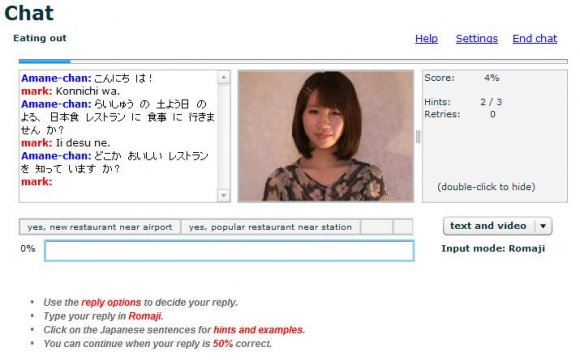
How to use Video Chat
The conversation is “guided”, which means you decide your reply from the choices available:

Type your reply in Romaji:
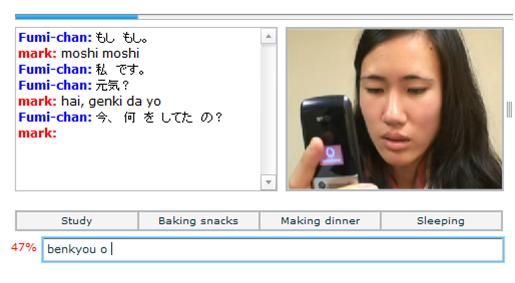
And press the ‘Enter’ key when the percentage turns green:
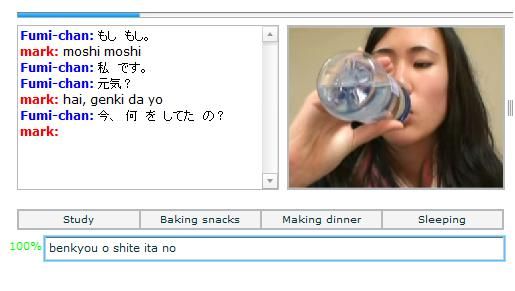
You can continue with the conversation when your reply is 50% correct. This is similar to the accuracy required in a real-life conversation. But try to give perfect answers to get a higher score!
Click on the Japanese sentences for hints:
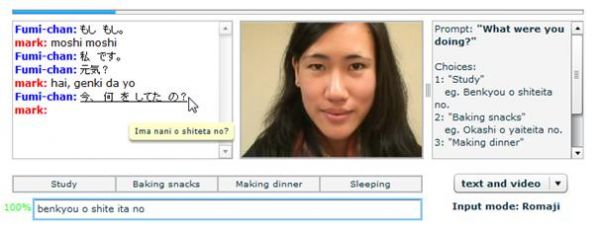
And mouse over previous prompts and replies for details. This will not affect your score.
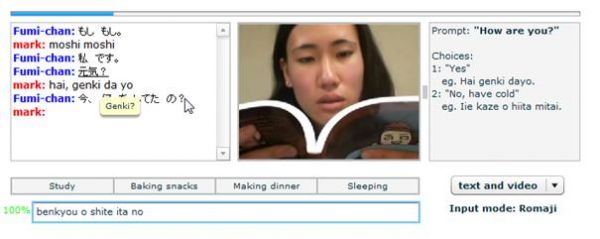
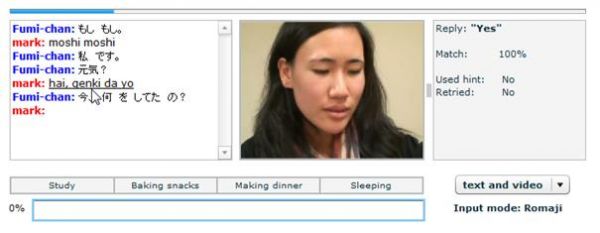
To ‘pin’ the hint so it doesn’t disappear when you move your mouse away, click the Japanese word a second time.
If the setting for “Prompts in Japanese script” is On, you can see the Romaji by moving the mouse over the Japanese word. This will not affect your score:
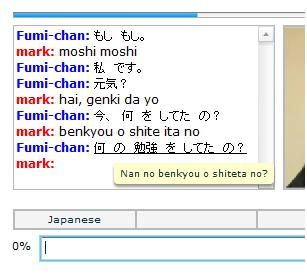
Or to see the whole conversation in Romaji, change the setting “Prompts in Japanese script” to Off:
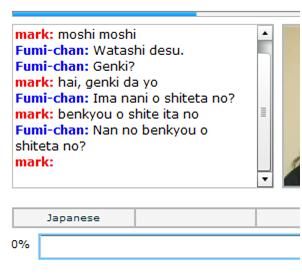
Video window
When you move the mouse over the video window, you can see the “repeat” button and the volume slider. Use the “repeat” button to hear the last prompt again:
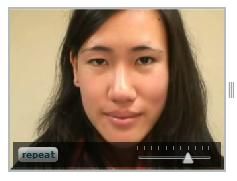
Controlling the display
The “text and video” combo can be changed to “text only” or “video only”:
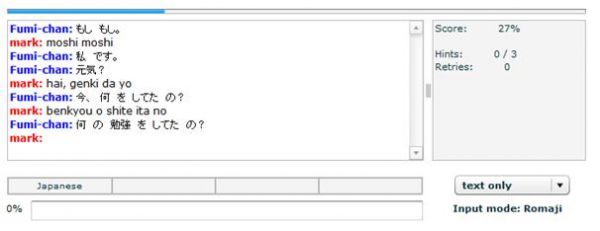
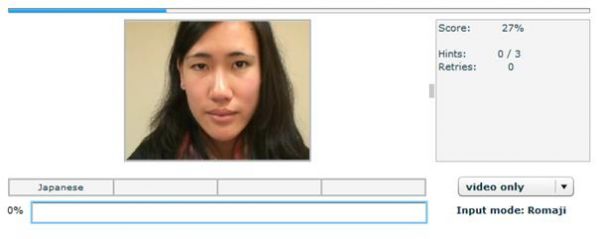
Double-click the “Info window” where the hints are displayed to hide it:
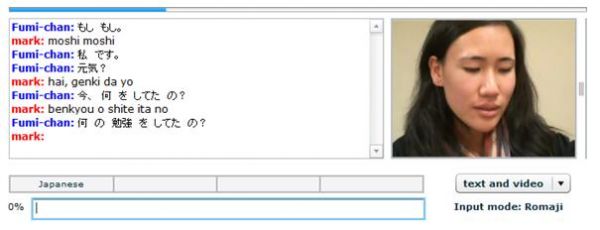
To bring the Info window back, double-click the grab control on the right side of the video window. Or you can move the mouse over any of the sentences, unless the setting “Auto-slide Info Window for prompt help” is set to Off.
You can also use these controls in combination, for example:
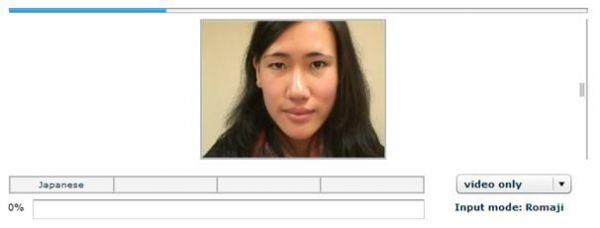
Use the font size setting for various font sizes, ranging from “Tiny”:
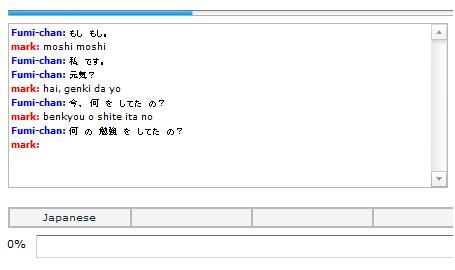
to “Huge”:

Settings
The “Settings” link is at the top of the Video Chat. It is also on the My Lessons page and the Lesson page.
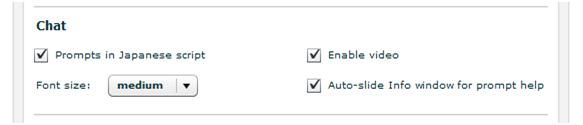
Each of these settings is described below.
Prompts in Japanese script
Purpose: Show the Japanese prompts in either Japanese script or Romaji.
Default: On
Takes effect immediately: Yes
When selected, the prompts are shown in script, i.e. hiragana, katakana and kanji.
Font size
Purpose: Change the size of text in the conversation window.
Default: medium
Takes effect immediately: Yes
The available sizes are: tiny, small, medium, large and huge.
Enable video
Purpose: Enable or disable the video window.
Default: On
Takes effect immediately: Yes
This setting overrides the “text and video” combo.
Auto-slide Info window for prompt help
Purpose: Controls whether the Info window is shown automatically when you move the mouse over any sentence.
Default: On
Takes effect immediately: Yes
When not selected, the Info window will still be displayed automatically when you click a sentence the second time to pin it.
|

